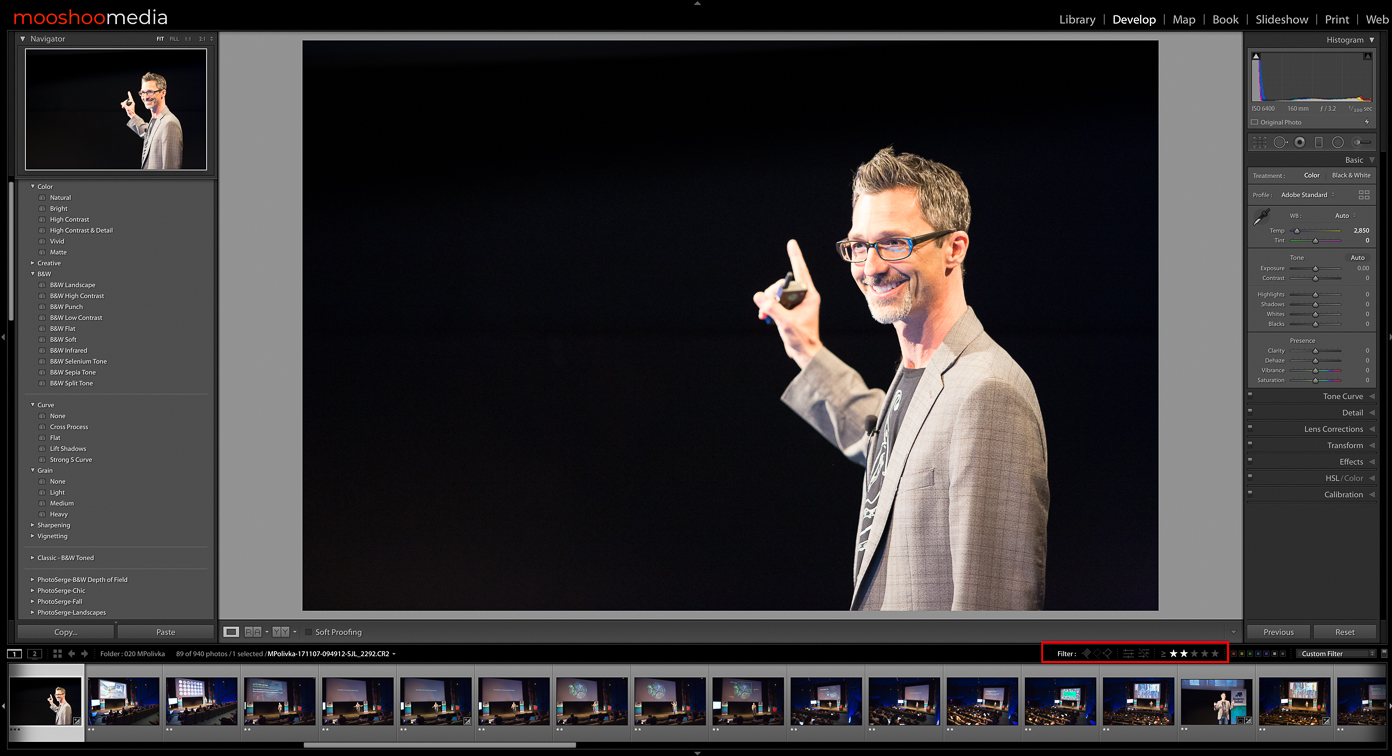Use In-Camera Ratings to Optimize Your Delivery Workflow
Lightroom (Digital Asset Manager) - Library Module - Thumbnails without Star Rating Filter Enabled
Minimize Culling and Accelerate Delivery
Culling (the process of selecting the best images from a set) can be one of the most time-consuming aspects of a photographer's digital workflow, especially for event photographers.
Additionally, for some types of projects the photographer may not be the person who is culling and editing the captured images. This is frequently the case for large or high visibility events where the client’s Communications or Social Media teams require publication-ready images within hours or perhaps even minutes of the moment of capture, where images might be handed off to an editing team while the photographers continue capturing the event in progress.
To meet the demand for extremely quick turn-around of publication-ready images we make use of in-camera rating, leveraging the photographer's first-hand knowledge of the subject and environment at the moment of capture to communicate to the editing team which images should be reviewed first. This greatly reduces the time needed to identify qualified images before editing can even begin.
Selection and Culling Workflows
In event photography the culling or selection process typically occurs after a shoot, once the images have been transferred from the cameras to a computer where the photographer/editor reviews the images one at a time or in small groups to identify the images to be provided to the client.
The number of images captured for a given event can range from a few hundred to tens of thousands. Culling hundreds or thousands of images, that in many cases are very similar to one another with only slight differences between frames, can take anywhere from a few hours to several days and can be a substantial part of the overall publishing workflow.
When the photographer and editor are the same person it significantly aids in the selection process, as the photographer/editor understands the content and context of the images being reviewed (since they captured the images).
In a scenario where the photographer and editor are not the same person and are in different locations, the process of selecting the 'best' or most appropriate images for the client becomes significantly more difficult because the content and context are usually less clear to the editor(s) than the photographer(s).
For example, the client may have requested a portrait oriented shot of the third speaker in a 4-person panel with a specific sign or logo in the background over their left shoulder for use in a layout that has been predetermined.
The editors can review all of the images from the beginning of the session in question looking for the requested shot and will eventually find the relevant set of images from which to make their selection(s), but it’s much more efficient if the person capturing the images communicates this information to the editors directly via the metadata associated with the images. This is true, even when the photographer is editing their own work later.
Digital Asset Managers and Metadata
Most photographers use some sort of digital asset management software to organize, develop and publish their images. In addition to allowing you to review and organize images visually, most tools will also allow you to sort and organize images based on the metadata embedded in each image. These tools frequently allow you to save additional custom metadata into an image such as a star-rating, allowing you to sort a group of photos from most preferred to least preferred.
Lightroom EXIF Metadata Panel
Metadata is written to each image by the camera at the moment of capture and can include information such as the Exposure settings, Focal Length of the lens, ISO settings, GPS coordinates and in some cameras a Star based rating (usually 1-5).
When the photographer rates images in-camera, at the moment of capture, they are directly communicating their first-hand knowledge of the most likely candidates for Selects and Edits to the editing team.
The images in question can be sorted by Rating immediately after they are imported, reducing or eliminating the need for culling before the editor can begin the editing process.
In the image below, notice that the previous list of hundreds of images has been filtered to a much smaller subset, by enabling the star-rating filter for images rated 2-stars and above, grealy reducing the number of images that need be reviewed before editing can begin.
Lightroom Develop Module with Star Rating Filter Enabled - 2-Stars and Above
Using In-Camera Star Rating Functions
Not all cameras support in-camera rating functionality, though most Canon cameras and some newer Sony cameras do. Please review your camera’s owner’s manual to determine if this functionality is available.
Rate Button - Canon 5D MKIII
Rating Images at the Moment of Capture
We use Canon cameras to capture still images for events. To add a star-rating to an image on a Canon camera, simply press the RATE button on the back of the camera immediately after capture, while the image is still being displayed on the back of the camera. Press once for 1-star, twice for 2-stars, etc. It’s that simple.
Rating Images In-Camera After Capture
If you find that you’re too busy capturing the moment to review your images immediately after capture, you can just as easily rate a recent series of images when things slow down for a moment by reviewing the images on the back of the camera and pressing the RATE button as you view each image.
Rating Specificity
When rating and culling at your desktop you might choose to use a 3-star system or perhaps even a 5-star system to organize captured images, but this is probably overly complicated for a rating system that you’re using while actually capturing an event. All that’s really needed is an indication from the photographer to the editor (or to yourself later) that a given image is worth reviewing first, so a single star is usually sufficient.
If you have a bit more time to review images on the back of the camera, you might use both 1 and 2-star ratings, with a 1-star rating indicating an image for review and a 2-star rating indicating that the image is likely a better option out of a short series
For Canon Camera Owners: This feature on Canon cameras has some particular personality quirks when recording to (2) cards at once. In short, the star-rating is only recorded to the image metadata of the card that is designated as the ‘Playback’ card. For details on how this works in practice, please see our blog-post on Canon In-Camera Image Rating Functions Explained
Summary
If you currently provide expedited on-site delivery of client images and have cameras and software that support a star-rating workflow, you owe it yourself to try this process before your next event.
Even if you personally edit all of your own work, rating images at the point of capture can significantly improve your efficiency by allowing you to note to your future-self which images are most likely meet your client’s requirements, so give it a try.